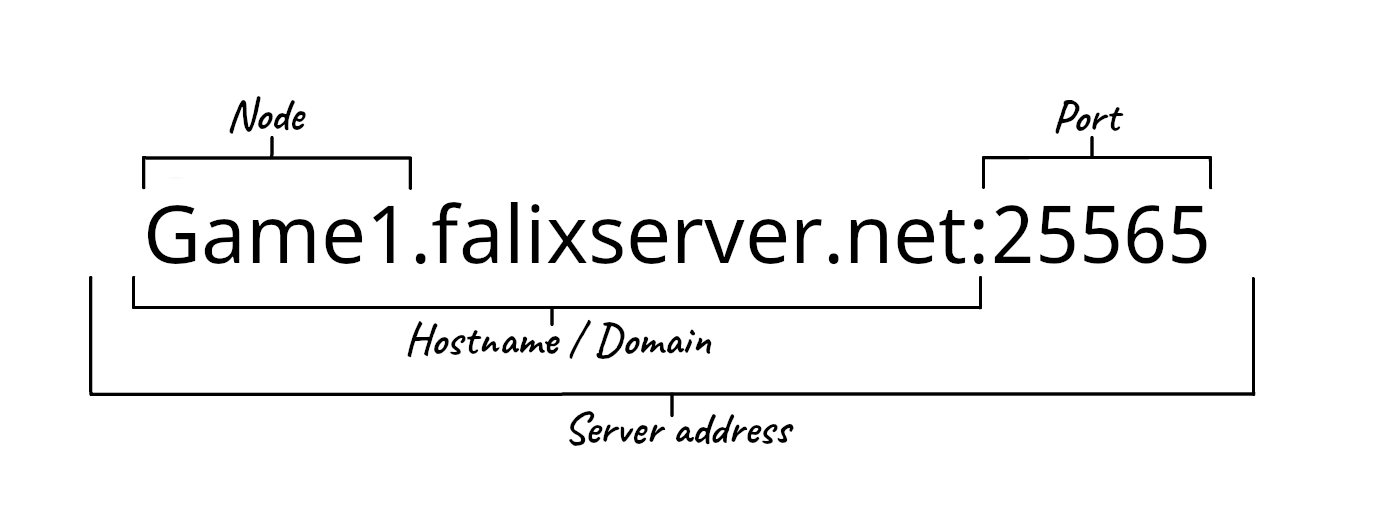Video Tutorial
SFTP
What is SFTP
In computing, the SSH File Transfer Protocol is a network protocol that provides file access, file transfer, and file management over any reliable data stream. It was designed by the Internet Engineering Task Force as an extension of the Secure Shell protocol version 2.0 to provide secure file transfer capabilities. Wikipedia
This allows you to manage files remotely through an SFTP client without having to access the Dashboard.
Choosing an SFTP Client
SFTP Clients:
| Software | Platform Support |
|---|---|
| Filezilla | Windows, macOS, and Linux |
| Cyberduck | Windows and macOS |
| WinSCP | Windows |
| Swish | Windows |
| AndFTP | Android |
| FTPManager | IOS |
Linux usually has SFTP integration built into the file manager.
Connecting to Your Server
Method 1
- Log in to the Dashboard.
- Scroll down and locate your server, then click on “Play”.
- On the top navbar, hover over “Advanced Features”, then navigate to “FTP Access”.
- Make sure you have an SFTP client installed.
- Scroll down, then click on “Launch SFTP”.
- You should see your SFTP client launch. If this does not happen, follow Method 2.
- If prompted to enter a password, use the SFTP password given to connect.
Method 2
- Log in to the Dashboard.
- Scroll down and locate your server, then click on “Play”.
- On the top navbar, hover over “Advanced Features”, then navigate to “FTP Access”.
- Launch your SFTP client.
- Follow the table below:
| SFTP details | Description |
|---|---|
| SFTP Address: | The text before the colons (:) is your Hostname. The numbers after the colons (:) is your port. |
| SFTP User: | Insert this into the username field. |
| SFTP Password: | Insert this into the password field. |