What is Holographic Displays
Using this plugin will allow your players to see holograms through the world.
Installation Process
Like any other plugin, you’ll need to download the .jar file of Holographic Displays, then add it to your plugins folder. Once you’ve added Holographic Displays to your plugins folder, fully restart the server, and all configuration files will be generated for Holographic Displays.
How to Use It
In Holographic Displays, you can create text, images, and items holograms.
Creating a Hologram
To create a hologram, use /hd create <name>.
Note that the hologram is going to be created at the position where the player that issued the command is.
You should be able to see this now:

Editing a Hologram
Setting a Line
To set a line of a hologram, use /hd setline <hologram name> <line number> <new text>.

Adding a New Line
To add a new line to the hologram, use /hd addline <hologram name> <text>.
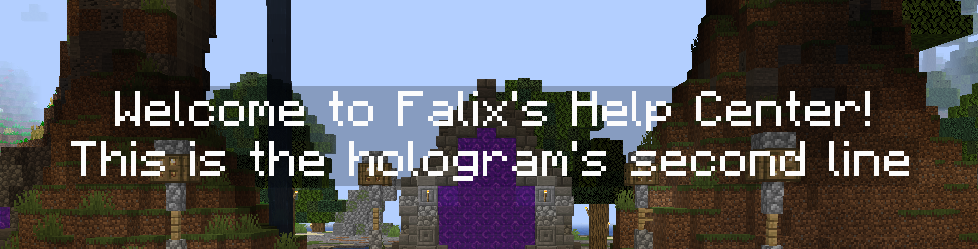
Coloring and Formatting
You can make your holograms look better by coloring and formatting them!

We achieved this result by using: /hd setline example 2 &6&lThis is the hologram's second line
Moving a Hologram
To move a hologram to a different place, use /hd movehere <hologram name> The hologram will be moved to the player’s current position.
Deleting a Hologram
To delete a hologram, use /hd delete <hologram name>
Displaying Images
To display an image in a hologram, upload the image to /plugins/HolographicDisplays/ and use /hd readimage <hologram name> <image> <hologram width>
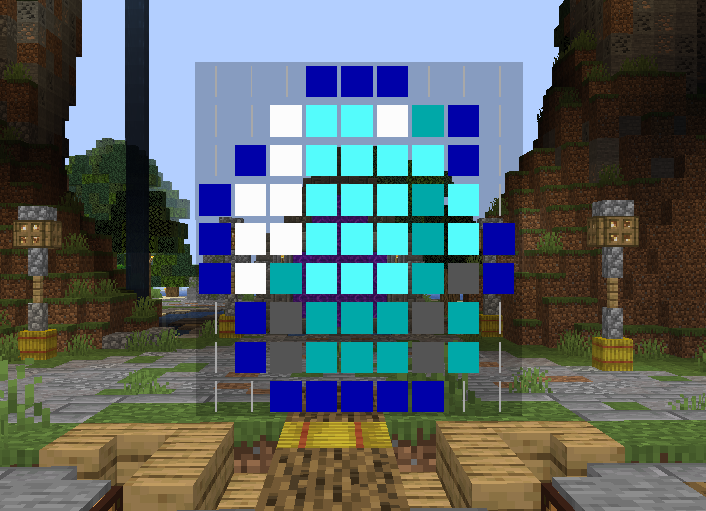
Displaying Items
To display items, use the same command as setting or adding a line, but instead of text, use ICON: <item>
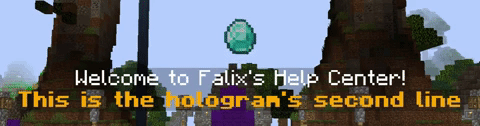
Using Placeholders
You can also use placeholders on your holograms to make them more dynamic! Below, you can see a table with useful placeholders.
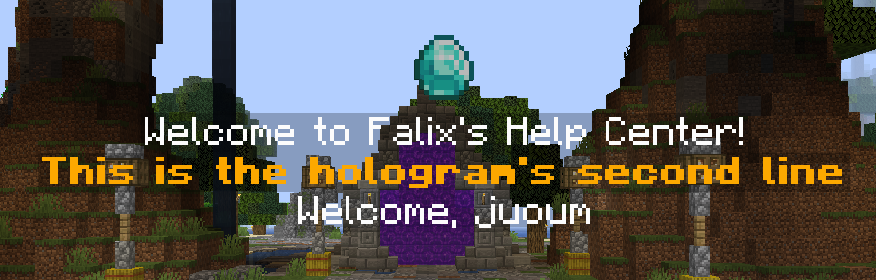
Acheived using the placeholder “{player}”
| Placeholder | What it does |
|---|---|
| {online} | Displays the number of users on the server. |
| {max_players} | Displays the number of available player slots. |
| {time} | Displays the real world’s time. |
| {player} | Displays the player name. (ProtocolLib v3.6.4+ required) |
